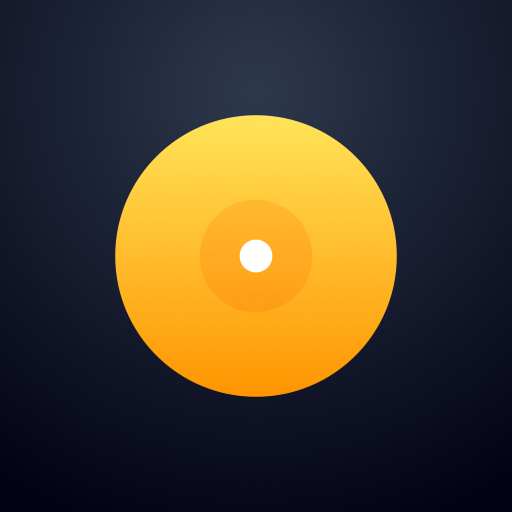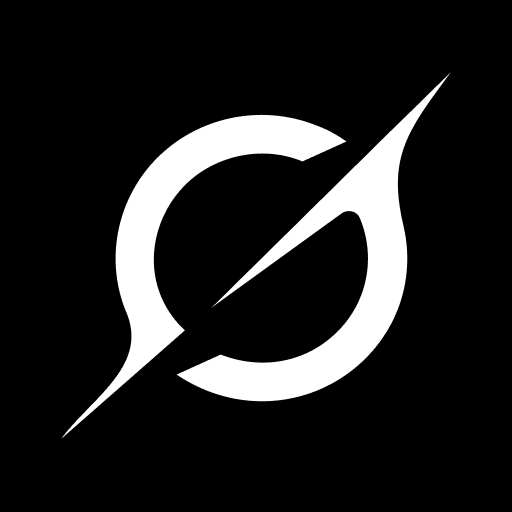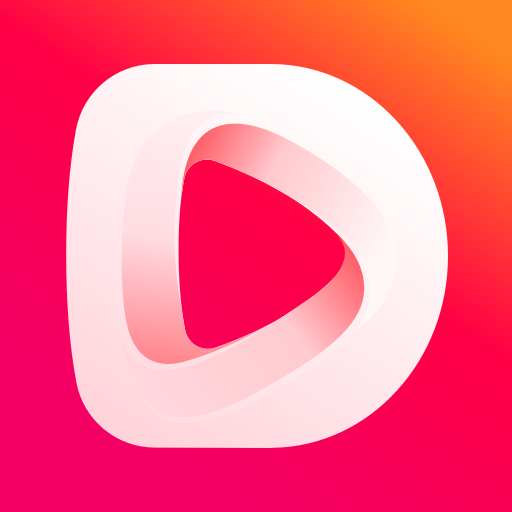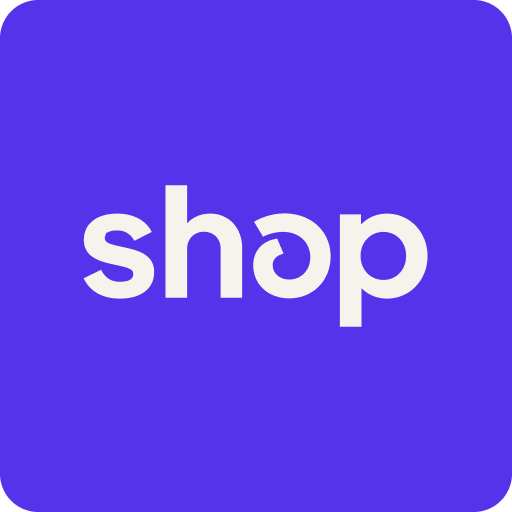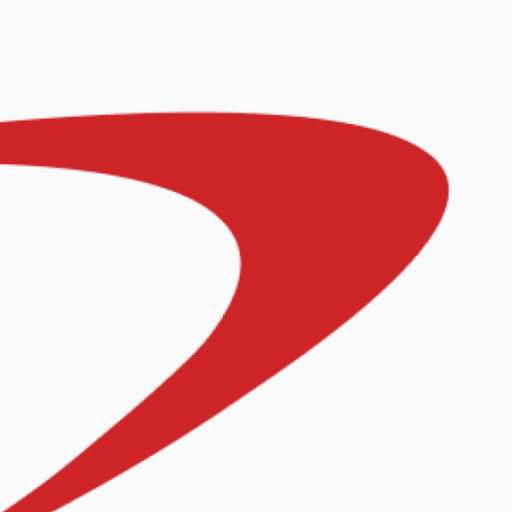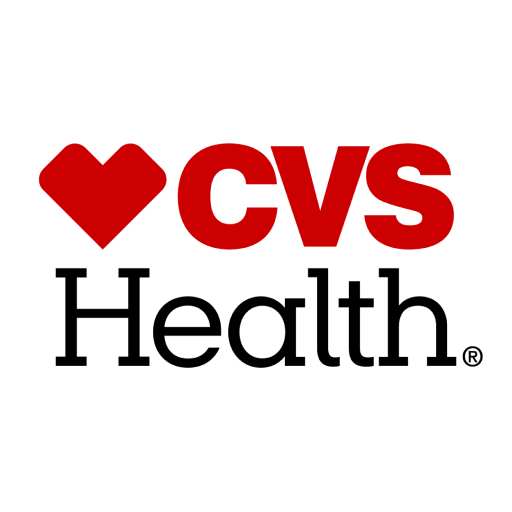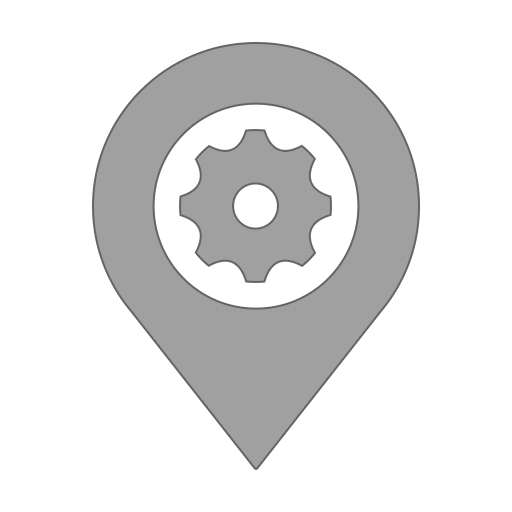
Location Changer - Fake GPS
Tools- CategoryTools
- Latest Version3.31
- Updated Date2024-05-12T08:00:00+08:00
- Requires Android6.0
Similar Apps
- 1
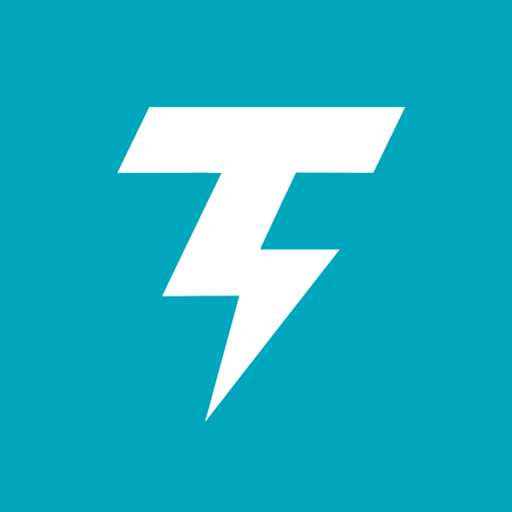 Thunder VPN - Fast, Safe VPNTools4.8
Thunder VPN - Fast, Safe VPNTools4.8 - 2
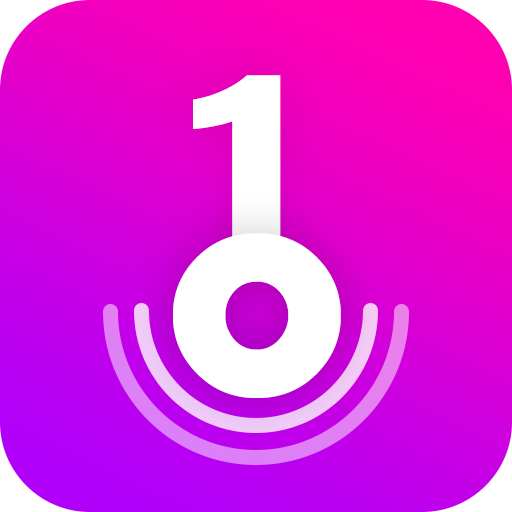 Split VPN-Hook ProxyTools4.8
Split VPN-Hook ProxyTools4.8 - 3
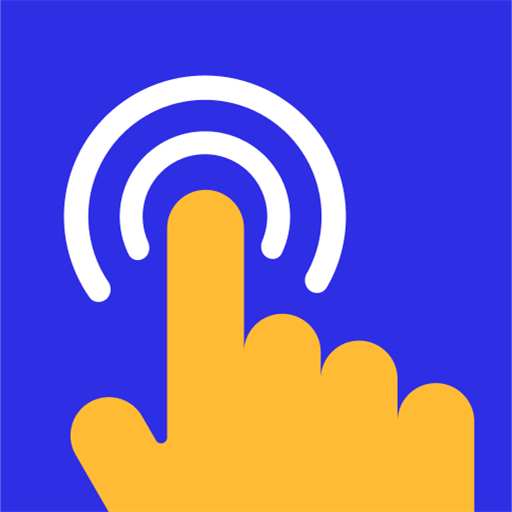 Auto Click - Automatic ClickerTools4.8
Auto Click - Automatic ClickerTools4.8 - 4
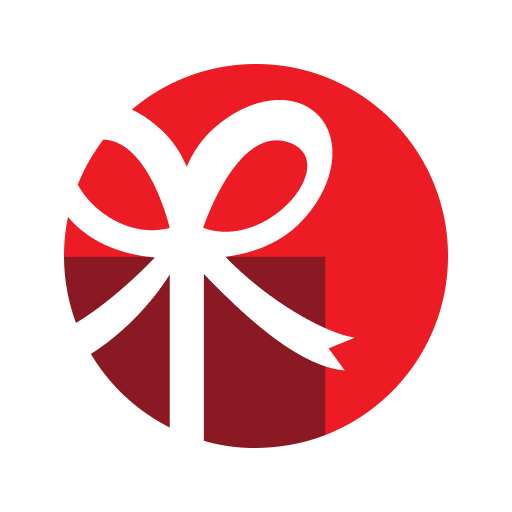 drawnames | Secret Santa appTools4.8
drawnames | Secret Santa appTools4.8 - 5
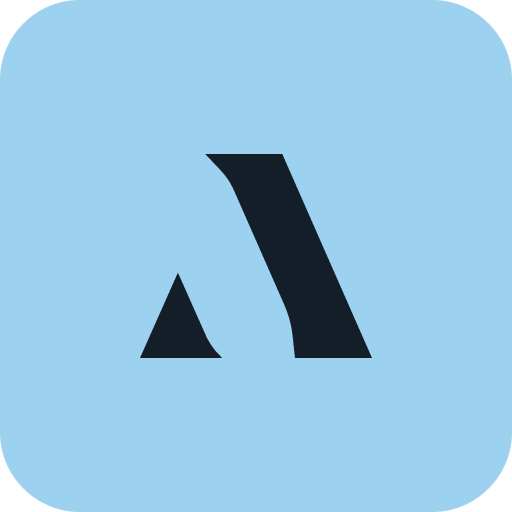 Aura FramesTools4.8
Aura FramesTools4.8 - 6
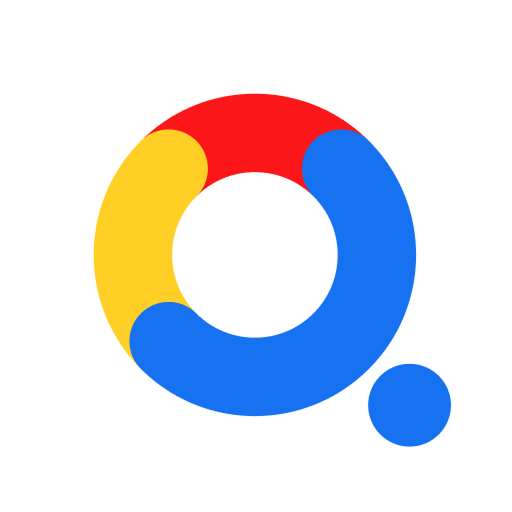 Open Browser - Smart & SafeTools4.8
Open Browser - Smart & SafeTools4.8 - 7
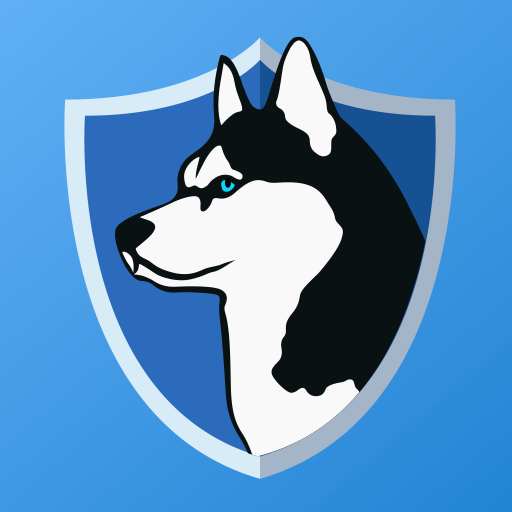 Phone Guardian VPN: Safe WiFiTools4.8
Phone Guardian VPN: Safe WiFiTools4.8 - 8
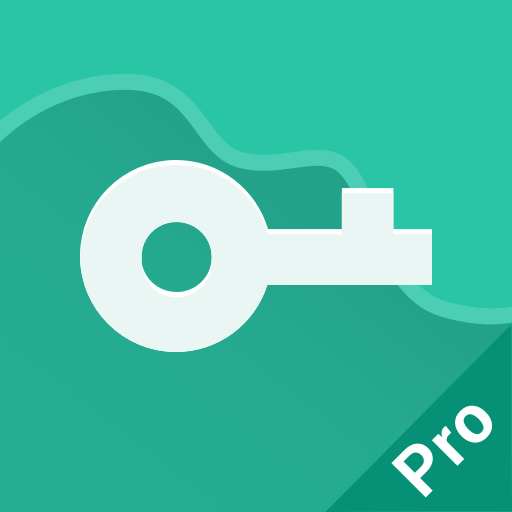 VPN Proxy Master - Safer VpnTools4.8
VPN Proxy Master - Safer VpnTools4.8 - 9
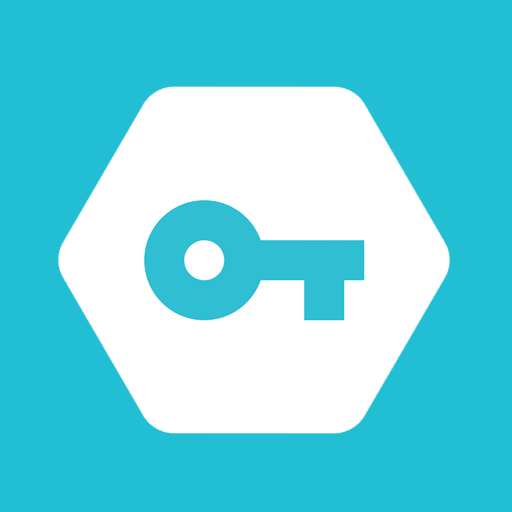 Secure VPN-Safer InternetTools4.8
Secure VPN-Safer InternetTools4.8 - 10
 Widgetable: Adorable ScreenTools4.8
Widgetable: Adorable ScreenTools4.8
Protect your privacy and prevent apps and websites from tracking your actual location with this easy-to-use fake location application featuring a joystick. Not only can you test your location-based applications, but this tool also supplies comprehensive location details, functioning robustly as a location status utility.
To set a pin on the map, simply perform a long press, akin to how it's done on Google Maps. You can zoom in and out by double-tapping on the map. The app will continue to operate seamlessly even if you reboot your device, and you can stop it by tapping the Stop button, which you can also find in your notifications.
For more information before using the app, please read the following page: https://www.netlinkd.com/locationchanger/
If you experience abrupt halts in the app or if the notification disappears, it is likely due to background restrictions set in your Battery settings. Ensure you whitelist the application for optimal background performance. Additionally, when using Mock locations mode, certain applications might identify that a fake location is in use, which can trigger an error message about failing to detect your location. This behavior is typical and does not impede the functionality of Location Changer.
The Joystick feature can be activated through Settings - Joystick, enabling you to manage your maximum speed (in km/h) via Settings - Speed. You can adjust your joystick's position by double-tapping and holding while dragging it to a new spot.
What does "Mock locations" mean? It refers to a hidden feature within the Developer options on the Android operating system that grants device owners the ability to assign any GPS location for testing. To enable Developer options, navigate to your device Settings, select About, and tap on Build number seven times. The steps might differ between devices, so it's advisable to look up specific instructions if needed. Exercise caution to avoid altering other system settings.
You can place multiple pins on the map and configure an interval (in seconds) for the location to switch to each pin. Be aware that the interpreter of these intervals might vary significantly when your screen turns off or if the device enters sleep mode. To remove all pins, tap Done and either long press on the map or search for a new location to set a singular pin. You may also modify the pins directly from the location status screen by tapping on "Multiple locations." Activating Drive allows your location to transition to the next pin instead of teleporting, with the updates occurring according to your predetermined speed and interval.
Keep in mind that this application does not modify your IP address; it does not operate as a VPN. Accordingly, applications and websites that determine your location via your IP address may still be able to ascertain your actual location.
To disable Mock locations, proceed to Developer options on your device. Although reverting it is typically unnecessary, some applications might not function well with this feature enabled, as they can detect its use. It is crucial to hit the Stop button before you disable Mock locations to revert back to your actual location.
Lastly, please understand that we hold no responsibility for how users opt to use this tool. Please use this application in a responsible manner.